Email signatures are used to display
the sender’s information at the end of an email. An email signature is a small
bit of information that contains the
senders name, business contact information, email address and a website URL,
etc. An email signature can be plain text or fancier with images and
colors.
Below are instructions
to create and add your own email signature in outlook 2007 email client: -
Step 1: - Open up your Outlook 2007 email client
by going to the start menu.
Step 2: - Open a New message and in message tab,
click on the Signature and then click Signatures.
Step 3: - Now in the next window, choose an E-mail
Signature tab, then click New.
Step 4: - Now in next window when you click on the New
button, the New Signature Dialog Box will appear. Enter a new name for your
signature and then click OK.
Step 5: - In the Edit Signature box, enter the text
you want for your new signature.
Step 6: - Now in the next window you can change the
format of text by using the Style and Formatting Buttons. You
can also add Electronic Business Card and Picture by click on the
icon.
Step 7: - Click the OK button to save the new
signature.
Note: - From the above
step you learn how to create a signature in Outlook and if you want to insert this
signature in every email messages automatically then the procedure is shown
below: -
Step 1: - Open a new message in Outlook and in Message tab,
click Signature and then click Signatures.
Step 2: - Now in the next window under Choose
Default Signature, in the E-mail Account option, select an
email address from which you want to associate the signature.
Step 3: - Now in the next window if you want to add a
signature in message replies and in forwarded messages, then select the signature
in New
Messages and Replies/Forwards options and if not,
select None, then click OK.
After enabling this feature, signature will
automatically add in your every message reply and in forwarded messages.
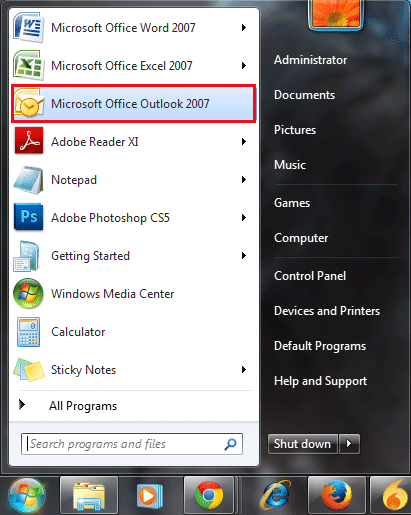




















Post a Comment
Note: only a member of this blog may post a comment.