Microsoft Outlook is more than just an email program. Apart from
sending and receiving email messages, it provides a list of tools and features
to user’s to manage and organize the task, notes, calendar, or contacts etc.
In Microsoft Outlook Contact folder is
used to save information about the people and organization like- name, email
address, phone numbers, street address, important anniversary, etc.
The
complete procedure of export all emails senders or recipients as contacts
is mentioned below: -
Step 2: - Under the file tab, click on Import
and Export option.
Step 3: - Now in the next window, choose Export to a file, and then click Next.
Step 4: - Now in the next window, choose Comma Separated Values (Windows), and
then click Next.
Step 5: - Now in next window chose Inbox folder then click Next.
Step 6: - After selecting the folder, now in new
window, click on Browse option and
select a folder location and a name for your CSV file.
Step 7: - Now in next pop-up window, select the check box in front of Export “E-Mail messages” from folder: Inbox and then click Map Custom Fields.
Step 8: - Now in the next window, click on Clear Map and drag and drop the From: (Name) and From: (Address) fields
to the To box on the right.
Step 9: - Click OK
and then press Finish to start the
export process.
After enabling this feature, when you open CSV file
you will receive all the information to send or receive emails in your CSV file.








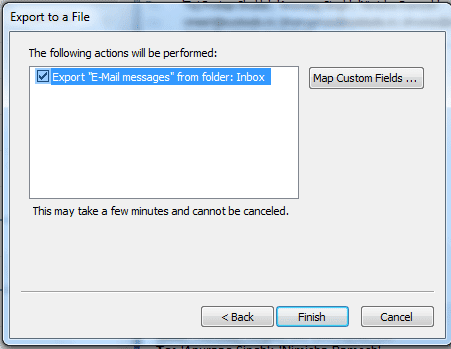











Post a Comment
Note: only a member of this blog may post a comment.